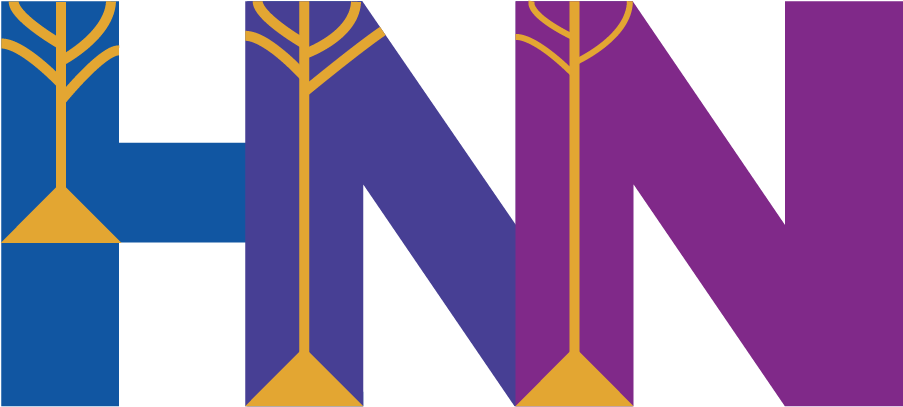Contributing Guide#
Please read the contribution guide until the end before beginning contributions.
Contributions are welcome in the form of Pull Requests. You must abide by our Code of Conduct, found here. Our Governance Model can be found here.
Once the implementation of a piece of functionality is considered to be bug free and
properly documented (both API docs and an example script), it can be incorporated into
the master branch, which is where our releases come from.
To contribute to hnn-core development, you need a special kind of installation, see the
“pip Source Installation” section of our Installation Guide on our Textbook website.
How to contribute code#
We use the “fork and pull model” on
Github
to incorporate changes onto our master branch. We want commits in hnn-core
to follow a linear history, therefore we use a “rebase” workflow instead of “merge
commits” to incorporate work. See this
article for more details
on the differences between these workflows. Importantly, we also usually “squash and
rebase” so that each Pull Request is tied to a single commit immediately before it is merged.
If these terms are unfamiliar, or you are new to open-source development using
git and Github, don’t worry. A complete guide to using
both the git program and the Github
website is outside the scope of our documentation, but we strive to
provide you with the minimum commands necessary to get everything working.
Fortunately, there is a large amount of helpful guidance online for learning how to use
git and, through it, Github:
git-guides (recommended for beginners)
https://docs.github.com/en/get-started (recommended for beginners)
https://git-scm.com/doc/ext (often more technical, but also more informative)
Finally, whenever you make a Pull Request, we recommend that you add mention of your
contribution to doc/whats_new.md so that you can can publicly receive credit.
Making your first Pull Request, including installing for development#
Go to github and create an account. For the sake of an example, let’s pretend your new account is asoplata and your username is
asoplata. (For all subsequent steps, you should replace where it saysasoplatawith your username.)On the Github webpage for the
hnn-corerepository, create a new Fork. Look for the Fork button in the top right corner. Click that, and make a new Fork under your new Github account.On your computer, setup
gitusing the instructions here. Note that this involves two steps:A. Install the
gitprogram using these steps.B. Configure
gitto know who you are and to authenticate with Github using these steps.On your computer, open a “terminal” or “command line” program:
On Linux, you probably have a program named “Terminal Emulator” or similar.
On MacOS, you can use the program called Terminal.
On Windows (native), you can use the program called “Git Bash”, which was installed when you installed
gitabove.On Windows (Windows Subsystem for Linux), you can use the WSL app that you installed, probably called “Ubuntu”.
“Clone” your new fork. You can do this using the following command, but replacing
asoplatawith your username:git clone https://github.com/asoplata/hnn-core
You have just downloaded (“cloned”) the code of your fork (the “repository” or “repo”) into a new directory. Enter that directory using the following command:
cd hnn-core
Next, let’s look at our “remotes”. You can loosely think of remotes as “my backup copy of the versions of the code stored on Github’s servers”. To view your remotes, run the following command:
git remote -v
You should see:
origin https://github.com/asoplata/hnn-core (fetch) origin https://github.com/asoplata/hnn-core (push)
Your
originremote is essentially your local “cloud backup” of your fork sitting on Github’s servers. This is the same remote that you used to “clone” your fork repo from. This is the remote that you will primarily “push” (a.k.a. upload) your code “commits” (a.k.a. changes or versions) to.Add a new “remote” that points to the version of the code that you created your fork from. This remote (and the code version) is commonly called the “
upstream”. This is the remote you will primarily be using when you want to “fetch” (a.k.a. download) new commits that other people have made to the “upstream” (a.k.a. original) version of the code. To be explicit, this is so you can manage changes that other people make to the “upstream” code at jonescompneurolab/hnn-core, including eventually integrating those changes to both your local git repo and your fork at asoplata/hnn-core. Run the following command:git remote add upstream https://github.com/jonescompneurolab/hnn-core
Check that the remotes have been correctly added:
git remote -v
You should now see:
origin https://github.com/asoplata/hnn-core (fetch) origin https://github.com/asoplata/hnn-core (push) upstream https://github.com/jonescompneurolab/hnn-core (fetch) upstream https://github.com/jonescompneurolab/hnn-core (push)
You should never write code directly to the
masterbranch (this is important for the next section on Rebasing). Instead, all of your new work should be organized on new, separate “feature branches”, which themselves are built off of themasterversion of the code. To start a new feature branch, we will copy the existingmasterbranch from theupstreamremote and give it a specific name. See here for a guide on working with different branches. You can use the following commands to do this, which will create and “checkout” (a.k.a. switch to) a feature branch calledcool-feature:git fetch upstream master:cool-feature git checkout cool-feature
If you have not already done so, now is the time to install HNN. However, you need to install using the “
pipSource Installation” section of our Installation Guide. You should read the instructions carefully!Note: You do not need to run the
git clonecommand listed in the Install guide, since you already did this above in step 5.The fact that you included the
--editableflag means that your fork’s code has been installed to your Python environment in a live, “editable” state. What this means that if you make a code change to a file, save that file, then start a new Python process, your code changes will immediately take effect. This is true even if you switch betweengitbranches or commits. In other words, you do not need to reinstall usingpipwhen you change versions of your code. The only exceptions to this are if you’re changing the NEURON MOD files, our package dependencies, our package’s “entry points”, or if your installation had an error.It is recommended, but not required, that you follow the additional instructions required for MPI installation, if you are on a supported platform (i.e. MacOS, Linux, and Windows using “Windows Subsystem for Linux”).
Make sure you test that
hnn-corehas been installed correctly by following the section “Testing Your Installation” at the bottom of our Installation Guide. If these commands fail, then stop and reach out to us for installation help at our Github Discussions page. Installing HNN for development is the most complex install, but we should be able to help you solve your install issues.Once your installation has been successful, it’s time to start coding! Make your code changes and “add” them (for example, using
git add -u), then create “commits” on your branch (for example, usinggit commit -m "your commit message"). Helpful tips:If you are very new to using git, then before you run any git commands that you don’t understand, it is recommended to make a backup copy of the directory containing your code somewhere else on your computer, just in case you mess something up. Unfortunately, it can be easy to get your git repository into a complex state (e.g. “merge conflicts”) that makes it difficult to undo.
gitis extremely powerful and has many tools to make your life easier. In particular,git stash,git statusandgit logare your friends!Please try to follow the Numpy contributing guide for commit messages, as this greatly helps us understand your changes. This includes things like beginning each commit with an acronym to indicate what kind of work it involves (see the link for a list). This also includes trying to keep the “title” (a.k.a. first line) of the commit message under 51 characters, and the “body” (subsequent lines) of the commit message under 72 characters.
In general, “more frequent commits with fewer code changes inside each commit” is preferable to “fewer commits with more code changes in each commit.”
You can either use the command line to do these
git addandgit commitcommands, or you can use plugins and features available in your code editor like VS Code that will do the same thing. Both ways are good. Code editors often have more visualization to show you changes, but it can also be helpful to use the command line to know exactly which commands do which things.
Test your code: go to the “top-level” directory of your repository (i.e.
cdinto the folder that has the filesetup.pyin it), then run the following command:make test
This will perform all the checks and run all the tests described below in Quality control. If there are any errors or failures, try to fix them before the next step. You will likely need to run
make format-overwriteat some point; see Formatting for more details. If you have tried your best but you don’t know how to resolve your errors, that is fine, you can proceed to the next step.Once your feature branch is ready for other developers to look at it, you need to “push” (a.k.a. upload) your feature branch to Github’s copy of your fork (i.e. your
originremote):git push origin cool-feature
Now, if you go to the webpage for your fork (e.g. asoplata/hnn-core ) and click
masteron the left, you should see that your new branch is now viewable. Github is aware of your branch, but there is no Pull Request yet.Let’s finally create the Pull Request: go to jonescompneurolab/hnn-core, then click “compare across forks”. Don’t change the
base repositorydropdown button (it should sayjonescompneurolab/hnn-core) and don’t changebase(it should saymaster). Instead, click on thehead repositorydropdown button and select your fork. Then, click on thecomparedropdown and select your new feature branch. Finally, click the greenCreate Pull Requestto make it!If your feature branch is “complete” and you are happy with it, add
[MRG]to the beginning of your Pull Request’s title to indicate that it is ready for merge intomaster.If your feature branch is incomplete, add
[WIP]to the beginning of your Pull Request’s title to indicate that it is a Work In Progress.There are also other, more convenient ways to create the Pull Request, but it must always be done on the website. For example, if you have pushed a feature branch recently, if you navigate to the webpage for your fork, there will often be a highlighted box at the top that says something similar to “Compare & Pull Request” which you can click. When you push, your terminal may also print a link that you can click on to quickly bring you to the Pull Request page.
After your Pull Request is reviewed, repeat steps 13, 14, and 15 based on changes that the developers request. The webpage for the Pull Request is automatically updated whenever you push new commits, so you only need to make new commits and then
pushthem for everyone else to see the updates.Once your Pull Request is accepted and merged, congratulations! However, your work is not yet over…keep reading below…
Keeping your code up-to-date by rebasing#
Imagine the following scenario: you just successfully got your Pull Request for
cool-feature merged into master, and you start work on a second feature called
cool-feature-2. However, while you’re working on cool-feature-2, someone else got
their own Pull Request, called other-persons-feature, also merged into master. Now,
from your fork’s perspective, both master and cool-feature-2 are “out of date” with
respect to the upstream remote (a.k.a. the master version of the code at
jonescompneurolab/hnn-core ). What do you do? Use the magic of git rebase to rewrite history! Great Scott!
Usually,
“merging”
means making new commits for the purpose of making two different branches compatible
with each other. In contrast,
“rebasing” can be thought
of as editing previous, existing commits in order to make two different branches
compatible. We do not recommend using merging or “merge commits” to bring changes
from master into your feature branch, since using “merge commits” makes the git
history significantly more difficult to manage and rebase for us! (Note that “merge
conflicts” and “merge commits” are very different things.)
Rebasing can be a destructive operation, meaning that if you make a mistake, you can accidentally erase code that you didn’t intend to! It is therefore important to make backups of your repository before you start doing it if you are unsure, and it is important to understand what’s going on. However, rebasing is extremely powerful and makes for much cleaner commit histories.
Here are some useful guides that discuss “rebasing”, including how it is different than “merging” code:
https://git-scm.com/book/en/v2/Git-Tools-Rewriting-History (strongly recommended reading for understanding rebasing)
https://docs.github.com/en/get-started/using-git/about-git-rebase
https://docs.github.com/en/get-started/using-git/resolving-merge-conflicts-after-a-git-rebase
To rebase, we’re going to download the latest commits from upstream remote’s master
branch (also called upstream/master). Then we’re going to rebase both our local and
origin remote’s master branch (also called origin/master) onto
upstream/master. Then, finally, we’re going to rebase our local cool-feature-2
branch onto our newly-updated master branch, bringing everything up to date.
First, make a backup copy of your code repository somewhere else on your computer. Until you are very confident with rebasing and altering
githistory, you should always do this! If you get yourgitrepository into a very confusing state and want to start over, you can delete the repository and copy over from your backup copy (this only helps with your local files, however, and not the state of youroriginremote). That said, we’ll see later you can abort a rebase while it’s in progress.As a reminder, let’s view our
git remotes:git remote -v
You should see:
origin https://github.com/asoplata/hnn-core (fetch) origin https://github.com/asoplata/hnn-core (push) upstream https://github.com/jonescompneurolab/hnn-core (fetch) upstream https://github.com/jonescompneurolab/hnn-core (push)
In the current situation, the
masterbranch of ourupstreamremote has new work on it that we want to incorporate. This new work is not present on our localmasterbranch, themasterbranch of ouroriginremote (i.e. Github’s copy of our fork), nor on our localcool-feature-2branch.We need to download those new commits from
upstream. We can do this using the following command:git fetch upstream master
This downloads the latest commits to
upstream’smasterbranch (a.k.a.upstream/master), but does not change any other branches, including our copy oforigin’smasterbranch (a.k.a.origin/master) or our localcool-feature-2. This only downloads the commits “in the background”, so to speak.Let’s checkout our local
masterbranch:git checkout master
Now that we’re on our local
masterbranch, we need to rebase this branch “onto”upstream’smasterbranch (also calledupstream/master). We can do this with the following command:git rebase upstream/master
This should work automatically, without any other changes needed. If there are problems, then see Troubleshooting
gitproblems below. You have probably added additional, local commits onto your localmasterbranch, which you shouldn’t do in the future.Now that our local
masteris fully synchronized with the latestupstreamcommits, we also need to updateorigin’smasterbranch on Github’s servers. This is easily doable with a typical push command:git push origin master
At this point, all of the
masterbranches (local,origin, andupstream) are now successfully synchronized withupstream/master. That’s the easy part, however. The next, second rebase often (but not always) requires some real work. Let’s checkout ourcool-feature-2branch:git checkout cool-feature-2
Next, we want to rebase our new commits in
cool-feature-2“onto” the latest commits inmaster. At this point, ourmasterbranch is up-to-date and includes the work from both prior feature branches, including bothcool-featureandother-persons-feature. When we rebase, it will be as if we’re “replaying” ourcool-feature-2commits, but pretending that we wrote them AFTER the latest commit inmaster. Let’s begin the rebase:git rebase master
If you’re lucky, the rebase will work automatically. If you’re not, then there will be a “merge conflict”, due to the fact that some code change in the new
mastercommits is “conflicting” with one or more code changes in yourcool-feature-2commits. In this case, the rebase will stop mid-way, and your entiregitrepository will be in a special kind of “merge conflict” state that prevents some normalgitcommands from working. This is because you need to rewrite / edit yourcool-feature-2commits so that there is no conflict. How to deal with conflicts in a rebase it outside the scope of our help, but here is some guidance:Read this: https://docs.github.com/en/get-started/using-git/resolving-merge-conflicts-after-a-git-rebase
As the above article says, since the rebase is stopped mid-way, you can “abort” the rebase using:
git rebase --abort
This will return the git repo to the state it was before you ran
git rebase masterin case you want to try a different solution.For how to fix the conflicts in the files themselves, one helpful link from the above page is https://docs.github.com/en/pull-requests/collaborating-with-pull-requests/addressing-merge-conflicts/resolving-a-merge-conflict-using-the-command-line.
Another guide is here https://git-scm.com/book/en/v2/Git-Branching-Basic-Branching-and-Merging.
Your code editor (such as VS Code) will often have great features that help you resolve the conflicts easily. These are instructions for how you handle a “merge conflict” where you need to go into individual files and edit the indicated lines to resolve the conflict. The terminology is a bit weird: these are called “merge conflicts”, but they can arise when you are either “merging” two branches (which are are not doing) OR “rebasing” two branches (which we are doing).
For how to use rebase to make changes to
cool-feature-2’s commits (including “dropping” commits, “squashing” two commits into one, etc.), see https://git-scm.com/book/en/v2/Git-Tools-Rewriting-History. It is often helpful to “squash” multiple commits that have merge conflicts into a single commit before rebasing. Most of what you can do in the rebasing process can also be done using commands before starting a rebase.As the above guides say, once you have resolved the “merge conflicts”, you can add the files that are fixed to the index/stage and then continue the rebase from where it stopped, using the following commands. This allows the rebase to progress, and it will stop again if there are more merge conflicts with a later commit.
git add -u git rebase --continue
To make something clear: yes, this means that you are responsible for making sure your proposed, un-merged code changes are compatible with
upstream/masterbefore we are willing to merge them, even ifupstreamis being updated as you are developing your own code. We are happy to help you with this process as well; for example, you are free to make a Pull Request that has merge conflicts withupstream/masteror our tests, and ask for help in fixing the incompatibilities. But we will never rebaseupstream/masteritself – all rebasing and merge conflicts need to be handled on the feature-branches, not onmaster.
Assuming the last rebase succeeded, that’s it! Your
masterbranches and yourcool-feature-2are now up to date against the latest commits, and you can continue developing oncool-feature-2. Note that you only strictly need to do this process if your Github Pull Request explicitly says that your changes cannot automatically be merged. However, it is best practice to keep your feature branches up to date. Just because there are no “merge conflicts” doesn’t mean that there aren’t problems with the code itself (e.g. failing tests) due to your branch being out of date!
Troubleshooting git problems#
Here’s a very helpful website with how to fix or reverse your changes, if you get your
gitrepository in a confusing or broken state: https://dangitgit.com/enIf you have accidentally written new code commits to your local
masterororigin’smasterbranch (a.k.a. it is “out-of-sync” withupstream/master), below you will find one way that you can fix the problem. These steps will show you how to make a second branch that points to your currentmasterbranch’s latest commit (a backup of your work), delete yourmasterbranch, then re-download the “upstream” version ofmaster. At the end, your work will still be available on a separate branch, but yourmasterbranch should be identical to that ofupstream’smasterbranch. Do the following:First, make a backup of your git repo somewhere else on your computer, just in case!
Checkout
master. This will bring you to the latest of your new commits.Create and checkout a new branch at that commit (let’s call the new branch
cool-feature-3), for example by using:
git checkout -b cool-feature-3
Set the upstream of this new branch to
originjust in case:
git branch --set-upstream-to=origin cool-feature-3
Delete your local
masterbranch, using the following:
git branch -D master
Download the latest version of
upstream’smasterbranch, AND make a newmasterbranch locally that is the same asupstream’smaster, using the following:
git fetch upstream master:master
Only if you already pushed your out-of-sync commits to
origin, you should forceorigin’smasterto use your new, localmasterbranch, using the following. Note: You should NEVERgit push --force upstreamto yourupstreamremote. The--set-upstreamoption is fine, but always make sure you onlygit push --force origin, and nevergit push --force upstream! You probably will not be allowed to, but you still need to be cautious.
git checkout master git branch --set-upstream-to=origin master git push --force origin
The situation should now be resolved: the code you had on
masteris now oncool-feature-3. Your local andoriginmasterbranch is now fully synchronized withupstream’smaster. You can now continue your work developing on feature branches, but never themasterbranch.
Documentation#
We provide multiple sources of documentation (including websites) for HNN:
Docstrings for the code itself. These are inside the appropriate code blocks, but they are incorporated automatically into webpages on the HNN Developer Portal (described below). We use NumPy conventions for our docstrings.
The HNN Frontpage website. You probably do not have to worry about this. Changes to the Frontpage are handled by the source code at GitHub-at-Brown/hnn-front-website, not on jonescompneurolab/hnn-core.
The HNN Textbook website. Changes to the Textbook are handled by the source code at jonescompneurolab/textbook, not on jonescompneurolab/hnn-core. The Textbook is the main guide to HNN for users, and includes both scientific explanations and example Jupyter notebook tutorials. If you are contributing a new public feature to HNN, then it needs to be explained in a tutorial Jupyter notebook on the Textbook.
The HNN Developer Portal website, where you currently are. Changes to the Developer Portal are handled by the source code at the
docsubdirectory ofhnn-corelocated here: jonescompneurolab/hnn-core. This includes written content helpful for developers, but also the “Public API Documentation” available here: https://jonescompneurolab.github.io/hnn-core/stable/api.html. The API documentation is automatically generated from the NumPy-style docstrings in our Python code bysphinx, which creates nice-looking webpages to display the docstrings. This also automatically executes the scripts in ourexamplesdirectory, subsequently and automatically creating webpages for the scripts (including executed output) and Jupyter notebooks for the scripts (not including executed output). We are currently in the process of moving this notebook execution to the Textbook repo. You can build a local version of the Developer Portal (including the Public API Documentation) for inspection by following this section below.
Updating the Public API Documentation#
If you ever add, remove, or rename a function or class from the Public API
(i.e. anything that is explicitly expected to be used by typical users), you must make
sure you update doc/api.rst. You should then build the documentation locally (see
below) with your API changes and inspect the
HTML output.
Updating the Developer Portal#
You are welcome to edit or write new documentation pages for the HNN Developer Portal
website using
reStructuredText
(RST). However, you are also welcome to write using Sphinx’s support for MyST
Markdown, which
employs myst-parser. This gives you
the power of RST with the readability of Markdown.
If you want to take advantage of Roles and Directives inside your Markdown files, it is fairly straightforward to use them via “MyST Markdown” syntax. For example:
If you want to refer to another local document like this: Contributing Guide (corresponding to the content in the file
doc/contributing.md), then:In RST, write:
:doc:`Contributing Guide <contributing>`
In Markdown, write:
{doc}`Contributing Guide <contributing>`
If you want to refer to a part of the HNN-Core API like this:
add_electrode_array(), then:In RST, write:
:func:`~hnn_core.Network.add_electrode_array`
In Markdown, write:
{func}`~hnn_core.Network.add_electrode_array`
For convenience, to quickly insert a link to any specific GitHub issue at jonescompneurolab/hnn-core, like this: #705, then:
In RST, write:
:gh:`705`
In Markdown, write:
{gh}`705`
Once you have made your changes, you should then build the documentation locally (see below) and inspect the HTML output.
Building developer documentation locally#
The Developer Portal website, including the Public API Documentation, can be built using
sphinx and some related extensions. These are already installed if you used the
[doc] or [dev] feature sets during your pip install (see the “pip Source
Installation” section of our Installation Guide), which you already did if you used
the above installation instructions.
You can build a local version of the Developer Portal, including execution of most
examples scripts, using the following command:
cd doc/ # Unnecessary if you're already in the "hnn-core/doc" directory
make html
Alternatively, if you want to build the Developer Portal website locally without
executing any examples scripts, use the command:
cd doc/ # Unnecessary if you're already in the "hnn-core/doc" directory
make html-noplot
Finally, to view the website, do:
cd doc/ # Unnecessary if you're already in the "hnn-core/doc" directory
make view
If you’ve made documentation changes and you want to force a full local website rebuild from scratch, you can delete all the local output files (such as HTML, script execution output, etc.) by running the following:
cd doc/ # Unnecessary if you're already in the "hnn-core/doc" directory
make clean
By default, our automated website deployment checks many, but not all, external URL links using a command similar to the following:
cd doc/ # Unnecessary if you're already in the "hnn-core/doc" directory
make linkcheck
However, we exclude certain kinds of link checks from this such as the very, very many
Github-Issue specific links in doc/whats_new.md. If you want to manually do an
external link check for all valid URLs (excluding a handful that never work with
sphinx’s linkcheck), then you can use the following command:
cd doc/ # Unnecessary if you're already in the "hnn-core/doc" directory
make linkcheck-all
Note that running too many local linkchecks will get your IP address temporarily throttled, especially by Github, so be cautious.
Quality control#
All new code contributions must pass linting checks, spell checks, format checks, and tests before they can be merged. If you used the above install instructions, then everything you need to run these should already be installed. We strongly recommend that Contributors first run all quality checks and tests locally, and before you push new code to any Pull Requests. These same checks and tests are run automatically by our Continuous Integration suite, and if any of them fail on your local machine, then they will fail in the automated tests run on Github, and your contributions will not be merge-able (until the errors are fixed). That said, if you have trouble getting the tests to pass using your new code changes and you need help, feel free open a Pull Request using the broken code and then ask us for assistance.
How to run these checks and tests locally is described below.
Linting#
“Linting” your code, which checks for code syntax errors and other errors, can be done
using the following command, which uses the ruff library:
make lint
If the above command prints any errors, then you will need to fix those errors before your code will pass our Continuous Integration testing, which is required for it to be merged. How to fix the error is up to you: the above command does not change your code, but will often provide suggestions on potential fixes.
Note that linting is also done as part of the make test command (see “Testing” section
below), which means that you do not need to run make lint by itself unless you wish
to.
Spell-checking#
Spell-checking your code can be done by simply running the following command. This command also only checks your code, but does not make changes to it:
make spell
Note that spell-checking is also done as part of the make test command (see “Testing”
section below), which means that you do not need to run make spell by itself unless
you wish to.
Formatting#
Formatting is handled differently, through two commands. The first command, below, is
used to check if your code is consistent with our enforced formatting style, which is
currently the default ruff style. This
command does not change your code:
make format-check
Note that format-checking is also done as part of the make test command (see “Testing”
section below), which means that you do not need to run make format-check by itself
unless you wish to.
However, most of the code you write will probably need to be re-formatted to pass make format-check. Fortunately, ruff provides a tool for safe, automatic formatting of
your code. If make format-check returns any errors and tells you that any number of
files “would be reformatted”, and if you are ready to make a git commit, then you should
run the following command. This command will almost always change your code
automatically, since it re-formats your code:
make format-overwrite
Unlike linting, spell-checking, and testing, we do provide a way to automatically fix
formatting issues. That way is the above make format-overwrite command. Just to be
safe, you should always run tests (see “Testing” section below) after you run make format-overwrite, just in case the auto-formatter broke something, which it hopefully
never will 🤞.
One nice thing about the autoformatter is that if you are defining something that has
multiple elements (e.g. a list foo = [1, 2]), and you change the code such that the
final element of that list ends in a comma (i.e., continuing the example, foo = [1, 2,]), then the autoformatter will automatically put each element of that list on its
own line. See https://docs.astral.sh/ruff/settings/#format_skip-magic-trailing-comma
for more details. Conversely, if you don’t want this, then if you remove the “magic
trailing comma” in question (i.e., continuing the example, changing it back to foo = [1, 2]), then the autoformatter will attempt to keep all the elements on the same line
(but only if it is less than the allowed line length).
Testing#
Tests are extremely important and help ensure integrity of the code functionality after
your changes have been made. We use the pytest testing
framework, and use the pytest-xdist
extension to run most tests in parallel
and as fast as possible. To run the tests, run the following command:
make test
Running tests will not change your code, but may download some additional files. MPI
tests are skipped if the mpi4py module is not installed. See our Installation
Guide for how to install MPI and mpi4py.
Note that make test first runs the checks above for linting, spell-checking, and
formatting, and then runs the test suite only after your code successfully passes
those initial checks.
Continuous Integration#
The repository is tested via continuous integration with GitHub Actions and CircleCI. All the above checks and tests run on GitHub Actions, while the Developer Portal website is built on CircleCI.
To speed up the website-building process on CircleCI, we enabled versioned caching.
Usually, you don’t need to worry about it. But in case a complete rebuild is necessary
for a new version of the doc, you can modify the content in .circleci/build_cache, as
CircleCI uses the MD5 of that file as the key for previously cached content. For
consistency, we recommend you to monotonically increase the version number in that file,
e.g., from v2 to v3.
Notes on MPI for contributors#
MPI parallelization with NEURON requires that the simulation be launched with the
nrniv binary from the command-line. The mpiexec command is used to launch multiple
nrniv processes which communicate via MPI. This is done using subprocess.Popen() in
MPIBackend.simulate() to launch parallel child processes (MPISimulation) to carry
out the simulation. The communication sequence between MPIBackend and MPISimulation
is outlined below.
In order to pass the network to simulate from
MPIBackend, the childMPISimulationprocesses’stdinis used. The ready-to-useNetworkobject is base64 encoded and pickled before being written to the child processes’stdinby way of a Queue in a non-blocking way. See how it is used in MNE-Python. The data is marked by start and end signals that are used to extract the pickled net object. After being unpickled, the parallel simulation begins.Output from the simulation (either to
stdoutorstderr) is communicated back toMPIBackend, where it will be printed to the console. Typical output at this point would be simulation progress messages as well as any MPI warnings/errors during the simulation.Once the simulation has completed, the rank 0 of the child process sends back the simulation data by base64 encoding and pickling the data object. It also adds markings for the start and end of the encoded data, including the expected length of data (in bytes) in the end of data marking. Finally rank 0 writes the whole string with markings and encoded data to
stderr.MPIBackendwill look for these markings to know that data is being sent (and will not print this). It will verify the length of data it receives, printing aUserWarningif the data length received doesn’t match the length part of the marking.To signal that the child process should terminate,
MPIBackendsends a signal to the child proccesses’stdin. After sending the simulation data, rank 0 waits for this completion signal before continuing and letting all ranks of the MPI process exit successfully.At this point,
MPIBackend.simulate()decodes and unpickles the data, populates the network’s CellResponse object, and returns the simulation dipoles to the caller.
It is important that flush() is used whenever data is written to stdin or stderr to
ensure that the signal will immediately be available for reading by the other side.
Tests for parallel backends utilize a special @pytest.mark.incremental decorator
(defined in conftest.py) that causes a test failure to skip subsequent tests in the
incremental block. For example, if a test running a simple MPI simulation fails,
subsequent tests that compare simulation output between different backends will be
skipped. These types of failures will be marked as a failure in CI.
Making changes to the default network#
If you ever need to make scientific or technical changes to the default network
(i.e. the jones_2009_model network), you need to do three things:
Step 1: If needed, manually make changes to
hnn_core/param/default.json. This is the base file used for the importantjones_2009_model()function. Make sure that if you need to change certain parameters, then change them in this all-important file manually. Note that not all parameters are in this file. If your changes do not affect the parameters in this file, then you don’t need to make any change to the file.Step 2: Run the following command from the top-level of the repository:
make regenerate-networks
This command runs two scripts, each of which rebuild one of the “hierarchical JSON” network files used in HNN-Core. These two files are described below. Note that you do not need to make manual changes to these files; running the above command is sufficient. However, you do need to commit the new versions of these files. The two files:
A.
hnn_core/param/jones2009_base.json: This is the base file used for the GUI. This file has been built using the code inhnn_core/params.py::convert_to_jsonby way ofdev_scripts/regenerate_base_network.py.B.
hnn_core/test/assets/jones2009_3x3_drives.json: This is the base file used for many tests. This file has been built using the script inhnn_core/tests/regenerate_test_network.py.Step 3: Once all the above versions of the network have been updated, make sure to re-run all the tests using
make test! If the new network files break tests, then that breakage needs to be fixed before we can merge your updates.
Publishing new releases#
For an updated version of how we make releases, see our guide here.
Tips & Tricks#
You can run only specific tests (such a single test inside a single file) by invoking the
pytestcommand with particular arguments, see https://docs.pytest.org/en/6.2.x/usage.html#specifying-tests-selecting-tests.